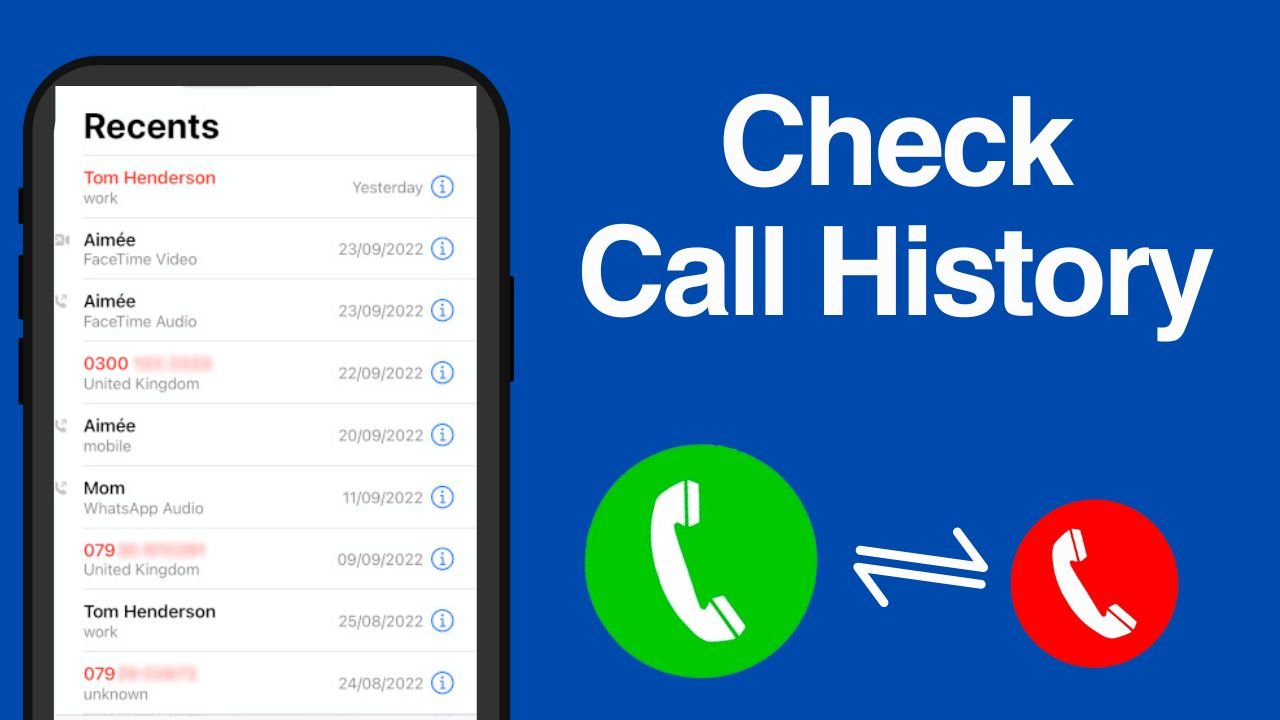How to Check Call History: In this digital age, our smartphones have become an integral part of our lives, serving as our communication hub for calls, messages, and much more. Often, we find ourselves in situations where we need to access our call history for various reasons, whether it’s to recall a particular conversation, keep track of important contacts, or for record-keeping purposes. Fortunately, checking your call history is a straightforward process on most smartphones. In this guide, we’ll walk you through the steps to check call history on both Android and iOS devices.
Checking Call History on Android:
- Open the Phone App: Locate and open the Phone app on your Android device. This app is usually found on your home screen or in the app drawer.
- Navigate to Call History: Once the Phone app is open, you’ll typically see several tabs or options at the bottom of the screen. Tap on the “Call History” or “Recent Calls” tab to access your call history.
- View Call Logs: Upon entering the Call History section, you’ll see a list of your recent calls, including incoming, outgoing, and missed calls. Each call entry typically displays the contact name or phone number, along with the date and time of the call.
- Filter or Search Calls (Optional): Depending on your device’s software version, you may have options to filter your call history by call type (such as incoming, outgoing, or missed calls) or search for specific calls using keywords or contact names.
- Review Details: Tap on any call entry to view additional details, such as call duration, call type, and options to call back or send a message to the contact.
Checking Call History on iOS (iPhone):
- Launch the Phone App: Locate and open the Phone app on your iPhone’s home screen. The Phone app icon resembles a green phone receiver.
- Access Recent Calls: Once inside the Phone app, navigate to the “Recents” tab located at the bottom of the screen. Tap on it to view your recent call history.
- View Call Logs: In the Recents section, you’ll find a list of your recent calls, categorized by incoming, outgoing, and missed calls. Each call entry includes details such as the caller’s name or number, call duration, and timestamps.
- Filter or Search Calls (Optional): On iOS devices, you can filter your call history by “All,” “Missed,” “Incoming,” or “Outgoing” calls using the tabs provided at the top of the screen. Additionally, you can use the search bar at the top to search for specific calls by contact name or number.
- Tap for More Information: Tap on any call entry to view more details, such as call duration, date, and time. From here, you can also initiate a call back or send a message to the contact if needed.
Conclusion:
Whether you’re using an Android device or an iPhone, accessing your call history is a simple process that can be done directly through the Phone app. By following the steps outlined in this guide, you can quickly review your recent calls, retrieve important information, and stay organized with your communications. So, the next time you need to check your call history, you’ll know exactly how to do it with ease.